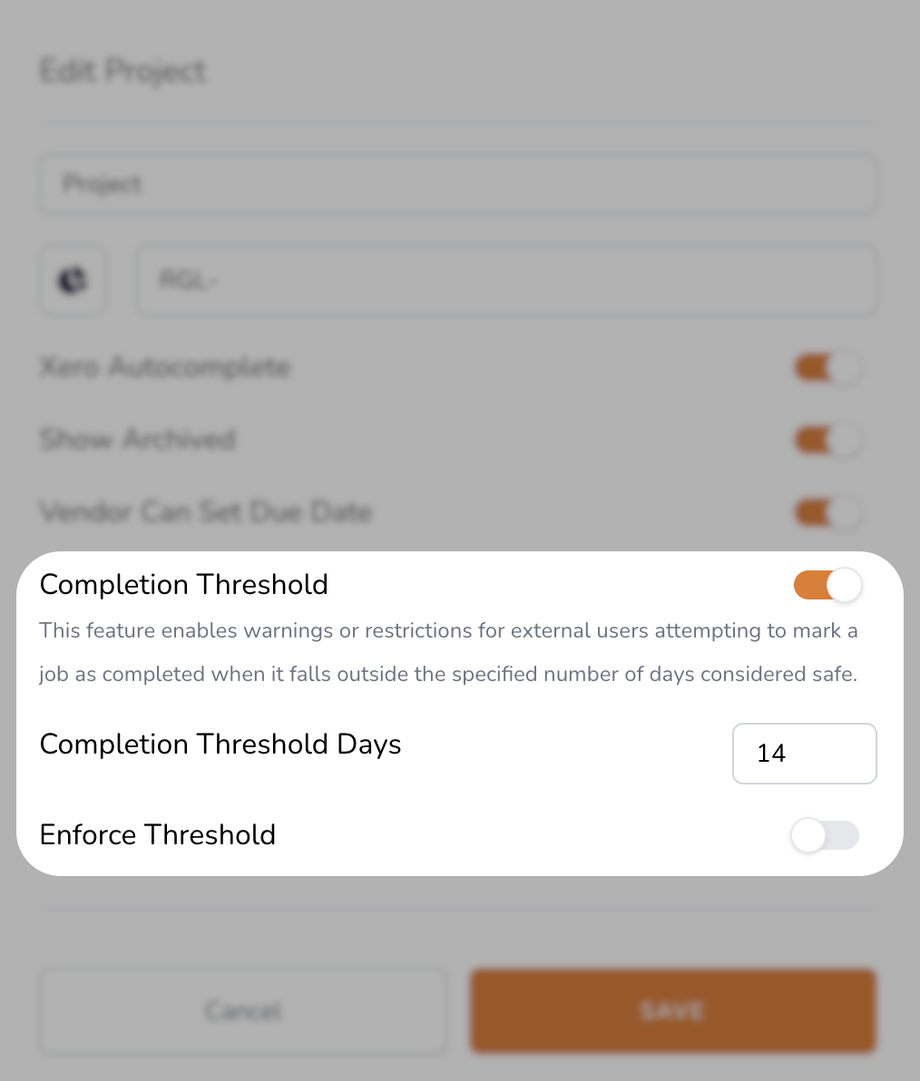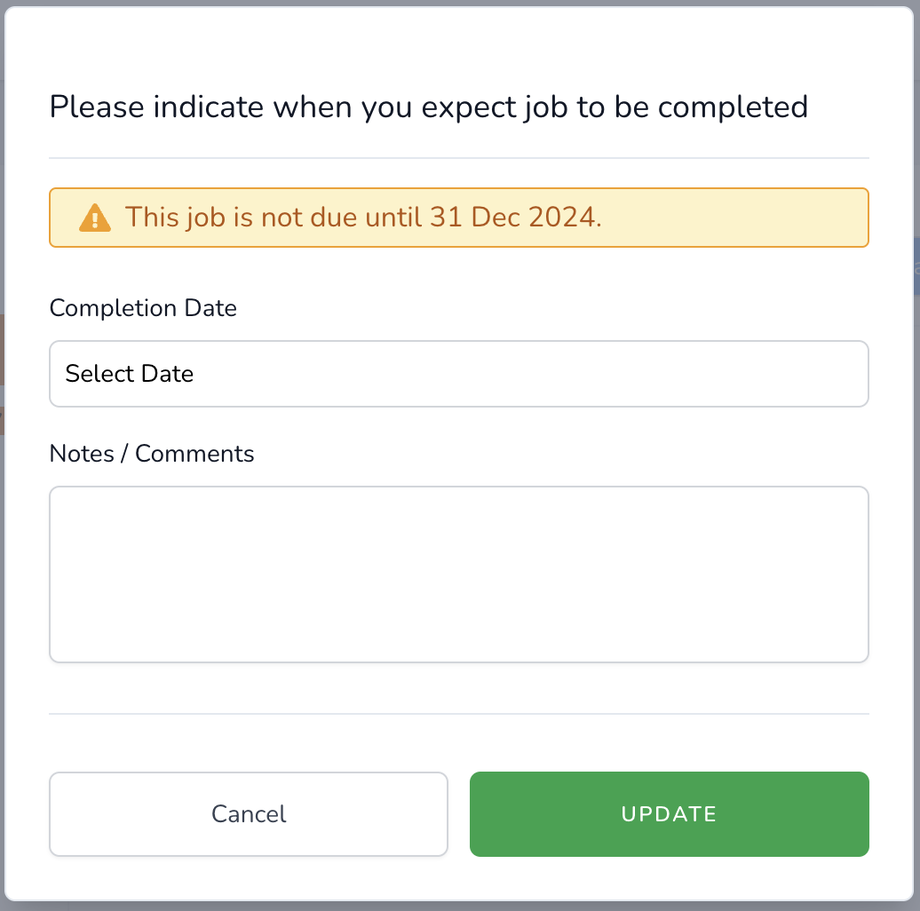The Work Order Threshold feature is designed to prevent guest users from prematurely completing work orders. This can be configured to either warn users or restrict them from completing work orders within a specified number of days from the due date.
Steps to Configure the Work Order Threshold
-
Access Workspace Settings See Navigating and Setting Up Mind That Sites Settings
-
Locate Job Types
-
Select Jobs in the General Settings menu.
-
Select the Types tab manage different job types.
-
-
Select the Relevant Job Type
-
Identify the job type where the threshold should apply and click the contect menu (...) and select Edit.
-
-
Enable the Threshold Setting
Example
- Warning: When a vendor opens the complete workorder modal when the job is still over x days (The threshold) from the due date. When the guest pushes update, they will see a confirmation asking if they are sure they wish to complete the job x days before the workorder is due. If the user is within the threshold the warning will not appear.
- Enforecment: When a vendor views a workorder and when the job is still over x days (The threshold) from the due date, the guest will not be able to click the complete job button and are presented with a blue alert accross the workorder page

Important Notes
-
Threshold settings are applied per job type and do not affect other types unless specifically configured.
-
Vendors and guest users interacting with your work orders will see the customised warning or restriction messages based on your settings.
- Only guests are enforced, logged in users will be able to complete work orders as normal, however, a warning notification will appear alerting the user of the fact.
Troubleshooting
Common Issues
-
Threshold not working as expected: Double-check that the setting is enabled and saved.
-
Guest users bypass restrictions: Ensure the restriction mode is selected instead of warning.